The main goals of FancyPlus project are:
1. Getting rid of unfunctional and hard to update flash templates
2. Development of universal format templates structure
3. Low technical support cost
4. Advanced flash CMS development
5. Low development cost
6. Unauthorized software usage restriction
Brief Product Overview.
FancyPlus is a flash framework allowing to develop rich content templates and at the same time convenient
front end tool for further website publishing and update.
For the end user FancyPlus is Windows WYSIWYG application providing all necessary tools to build complex
flash website with interactive media content and "onboard" e-commerce features. All you have to do to get started is
getting familiar with a brief manual covering the functionality of main application modules:
Content management Module
Site Installation/Backup Module
Media Library Module
You are not supposed to buy any additional software, have programming skills or web development background. It's just a matter
of mastering Content Managemet Module. To add new site pages, change site title, slogan, logo, copyright, add image galleries, videos,
news blocks, sound track or contact form you should only know what button to click, not ActionScript 3 programming or something sort of! Average
computer user copes with the task in 30-40 minutes. The main advantages FancyPlus has are:
- intuitive WYSIWYG application interface
- wide range of tools for site management
- search engine optimization tools
- low product cost
- deep template customization feature
- built in ftp client software
- instant sales notificationsa and sales statistics
- blog comments notifications
- backup/installation tools
- media library tool
- unused files garbage collector
- no internet connection required to edit the website
Free and powerful flash site creation tool, absolutely free of charge, open source and full of free flash templates, layouts, widgets and interactive elements.
Friday, July 23, 2010
Tuesday, January 12, 2010
How to Create Flash Photo Portfolio. Step By Step Instruction.
In this brief tutorial I want to describe the procedure of creating simple flash photo portfolio. Our photo website will consist of:
Ok, 1st of all let’s define the basic layout of the website. At the moment Aurora Utility allows you to have 4 types of layouts:According to my own observations top menu website layout is the most convenient for site visitors. Top menu will be visible at any computer with any screen resolution and your customer won’t have to scroll down to see site navigation panel. That’s why we will be using top menu layout with central oriented content.
As a design base we will be using professional web template kindly provided by LayoutsPack.
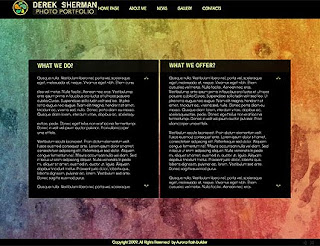
Ok, lets build your website step by step.
1. General Site Settings
Let's imagine you are professional photographer working for BMW and your name is Hans Peterson. Let's go and change existing copyright, logo and so own to your own. You should launch AuroraFlash Application and choose "General settings Tab"
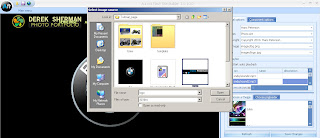 Click the image to see full size. Using the same tab you can change background image, copyright settings, site title, site slogan and so on. Ok, now its time to move forward and create "About Me " page.
Click the image to see full size. Using the same tab you can change background image, copyright settings, site title, site slogan and so on. Ok, now its time to move forward and create "About Me " page.
2. About Me Page
To edit the menu items please open "components tab"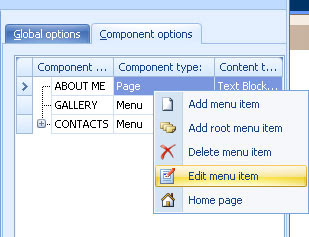 It allows to add, remove and edit menu items. Here we will add some text and images to "About me" page. Using text editor toll you can insert your own text, images, add text formatting to your flash website. As you can see it is really easy and you don't need any special skills.
It allows to add, remove and edit menu items. Here we will add some text and images to "About me" page. Using text editor toll you can insert your own text, images, add text formatting to your flash website. As you can see it is really easy and you don't need any special skills.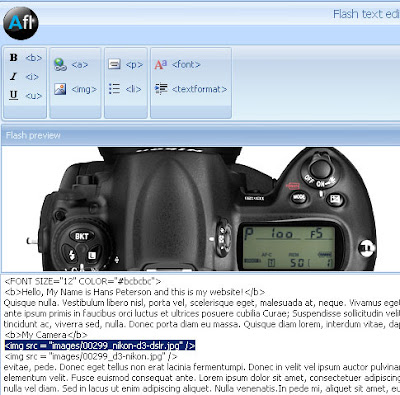
And that's all, if you need to add more pages simply use "components tab" to add more menu items and pages.
3. Contact me page
To get in touch with your visitors and hear the feedback you will need flash contact form. It's extremely easy to create it if you are using Aurora WYSIWYG flash editor. Simply edit the "contact page" using components tab and add your own field tips, set the maximum number of characters per field. Also you can set contact form errors handling messages.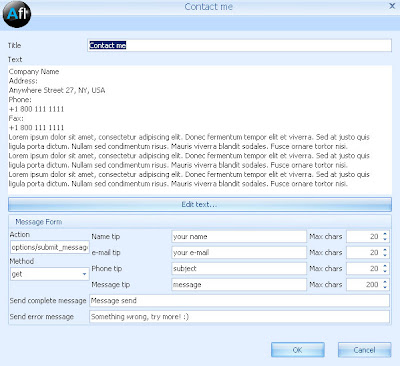
4. Gallery Pages
Though you may thing that adding flash gallery can be an issue, you will be surprised that so far it's one of the easiest tasks. Just open gallery editor tab, select the images you would like to use in the gallery and the program will automatically add all images to the gallery.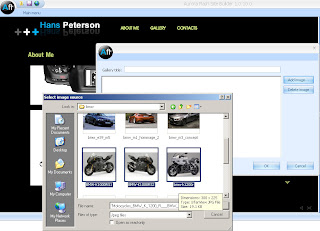
And that's all, you got flash website. Cool, interactive and free of charge. To download the original template please use this link.
- About Me page
- Contact me page
- A couple of photo galleries like cars and bikes
Ok, 1st of all let’s define the basic layout of the website. At the moment Aurora Utility allows you to have 4 types of layouts:
- Top menu bar
- Left side menu bar
- Right side half menu bar
- Bottom menu bar
As a design base we will be using professional web template kindly provided by LayoutsPack.
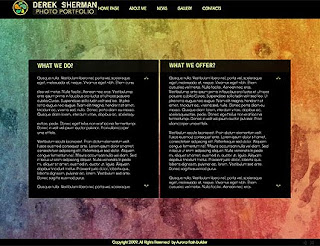
Ok, lets build your website step by step.
1. General Site Settings
Let's imagine you are professional photographer working for BMW and your name is Hans Peterson. Let's go and change existing copyright, logo and so own to your own. You should launch AuroraFlash Application and choose "General settings Tab"
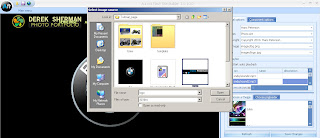 Click the image to see full size. Using the same tab you can change background image, copyright settings, site title, site slogan and so on. Ok, now its time to move forward and create "About Me " page.
Click the image to see full size. Using the same tab you can change background image, copyright settings, site title, site slogan and so on. Ok, now its time to move forward and create "About Me " page.2. About Me Page
To edit the menu items please open "components tab"
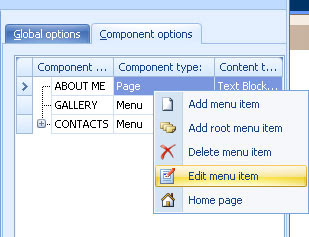 It allows to add, remove and edit menu items. Here we will add some text and images to "About me" page. Using text editor toll you can insert your own text, images, add text formatting to your flash website. As you can see it is really easy and you don't need any special skills.
It allows to add, remove and edit menu items. Here we will add some text and images to "About me" page. Using text editor toll you can insert your own text, images, add text formatting to your flash website. As you can see it is really easy and you don't need any special skills.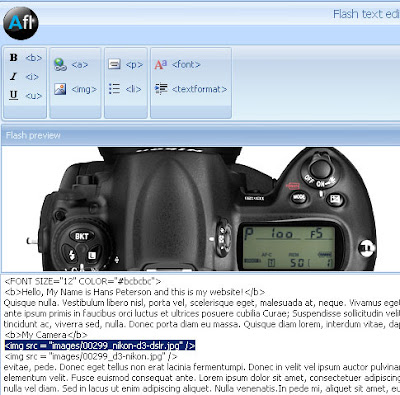
And that's all, if you need to add more pages simply use "components tab" to add more menu items and pages.
3. Contact me page
To get in touch with your visitors and hear the feedback you will need flash contact form. It's extremely easy to create it if you are using Aurora WYSIWYG flash editor. Simply edit the "contact page" using components tab and add your own field tips, set the maximum number of characters per field. Also you can set contact form errors handling messages.
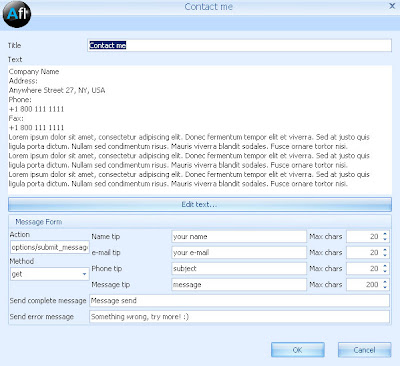
4. Gallery Pages
Though you may thing that adding flash gallery can be an issue, you will be surprised that so far it's one of the easiest tasks. Just open gallery editor tab, select the images you would like to use in the gallery and the program will automatically add all images to the gallery.
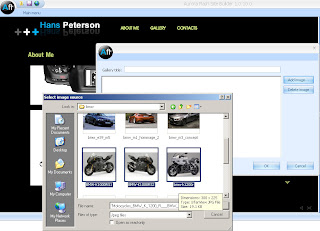
And that's all, you got flash website. Cool, interactive and free of charge. To download the original template please use this link.
Subscribe to:
Posts (Atom)